Rectangle Calculator. Find the area, length, width, diagonal and perimeter of a Rectangle with our free to use calculator. Fantastic math tool. Click below to utilise it right now.
What is a rectangle?
A rectangle is a type of quadrilateral that has equal opposite sides and four right angles. A rectangle is a type of quadrilateral that is similar to a square in the fact that it has equal opposite sides and four right angles. But, unlike square where the length and the breadth are the same, in rectangle, we have different dimensions of length and breadth.
How to find the area of a rectangle?
The area of a rectangle depends upon its length and breadth. The area of a rectangle is basically the product of its length and breadth.
The formula for finding the area of a rectangle
The formula for finding the area of a rectangle is given by –
Area of a rectangle = Length x Breadth
Let us understand it using an example.
Find the area, in square metres, of a rectangle whose length = 4.5 m and breadth = 1.6 m.
Solution
We have,
Length = 4.5 m and Breadth = 1.6 m
Area of the rectangle = Length x Breadth
Hence, Area of the rectangle = (4.5 x 1.6) m2 = 7.20 m2
How to find the area of a rectangle using the rectangle calculator?
The following steps are required to be taken in order to find the area of a rectangle using a rectangle calculator –
Step 1 – The first step is to select the option of solving for the area. Below is a snapshot of how this option can be selected in the rectangle calculator.
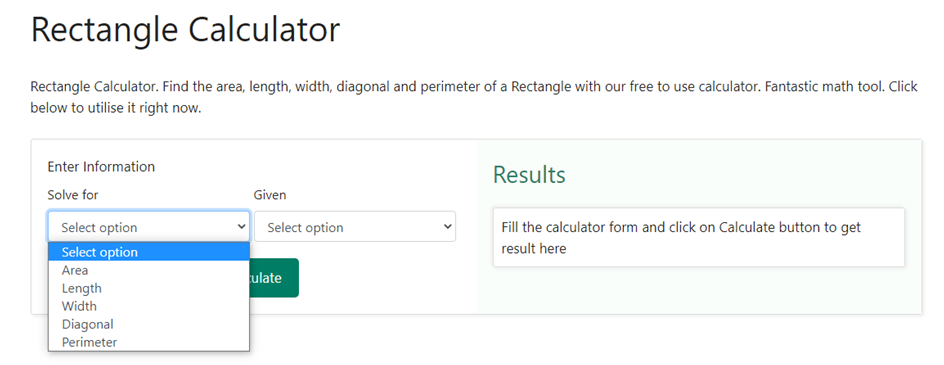
Step 2 – Once we have selected that we wish to find the area, the next step is to let the calculator know what the information available for finding the area is. There can be multiple options to choose from such as length and width, length and diagonal, length and perimeter etc. Let us take an example, where we have been given the length of the rectangle as 8 cm and the width of the rectangle as 5 cm. In order to enter these values, we shall select the option length, width in the drop-down section of the Given box in the rectangle calculator. Below is a snapshot of how the drop-down box would like upon choosing length, width as selection –
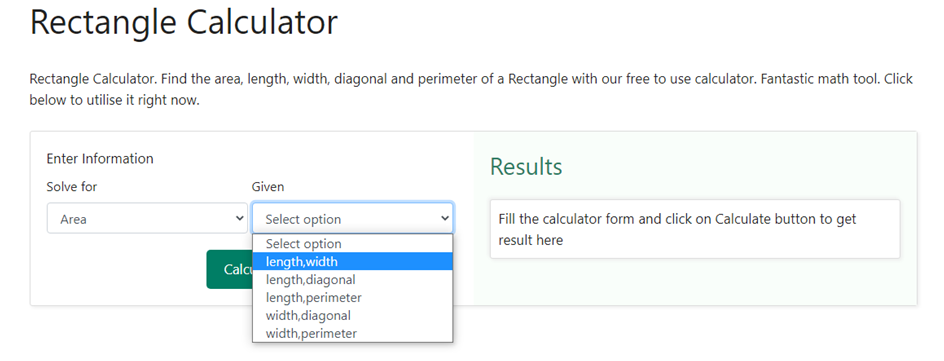
Step 3 – Once we have selected length, width as the given option, we will be asked to enter the value of the length and the width in the options below. Below is a snapshot of how the drop-down box would like for entering the values of the length and width –
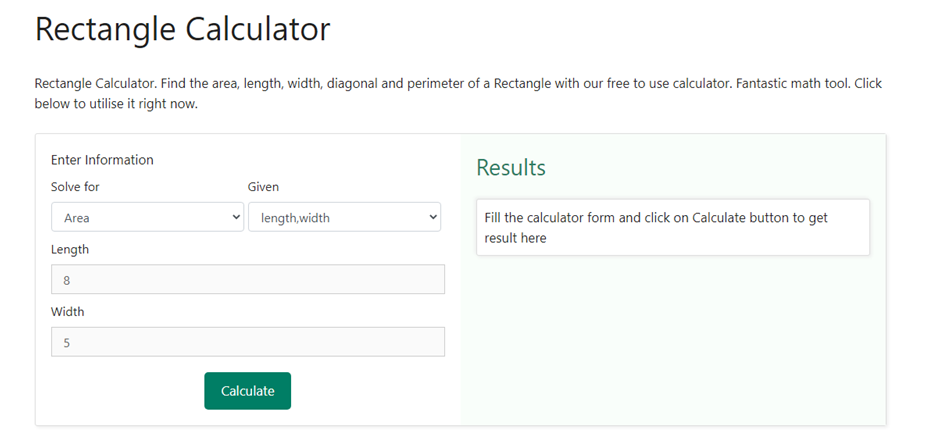
Step 4 – Now that we have chosen both what is required and what is given, we need to click on the calculate button. As soon as we click on the calculate button, we shall be shown the result on the right-hand side of the information that we entered in the above steps. Below is a snapshot of how the result would be displayed once we click on the calculate button.
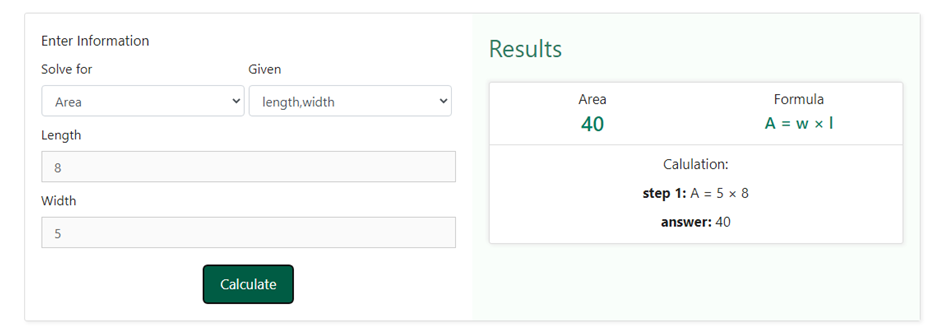
We can clearly see that only do we get the answer we also get to know the formula used as well as the steps involved in the calculation. This not only helps us to verify our answers but also helps us in having getting to learn more about the concepts related to the area of the circle and other dimensions related to it.
How to calculate the length and breadth of a rectangle using its area?
We now know how to calculate the area if we have the length and the breadth of a rectangle. But, if only the length or breadth and area are given, is it possible to know the breadth of the rectangle? Let us find out.
Since, Area of a rectangle = Length x Breadth,
Therefore,
Length = $\frac{Area}{Breadth}$, Breadth = $\frac{Area}{Length}$
Find the length of a rectangle, if its area = 90cm2 and breadth = 6 cm
Solution
We are given that area = 90cm2 and breadth = 10 cm
Now, Length = $\frac{Area}{Breadth}$
Hence, Length = $\frac{90}{6}$ cm = 15 cm
Therefore, the length of the rectangle having area = 90cm2 and breadth = 6 cm is 15 cm
Let us see how we can perform the above operation using a rectangle calculator.
Using a rectangle calculator to calculate the length and breadth of a rectangle using its area?
The following steps are required to be taken in order to find the area of a rectangle using a rectangle calculator –
Step 1 – The first step is to select the option of solving for length. Below is a snapshot of how this option can be selected in the rectangle calculator.
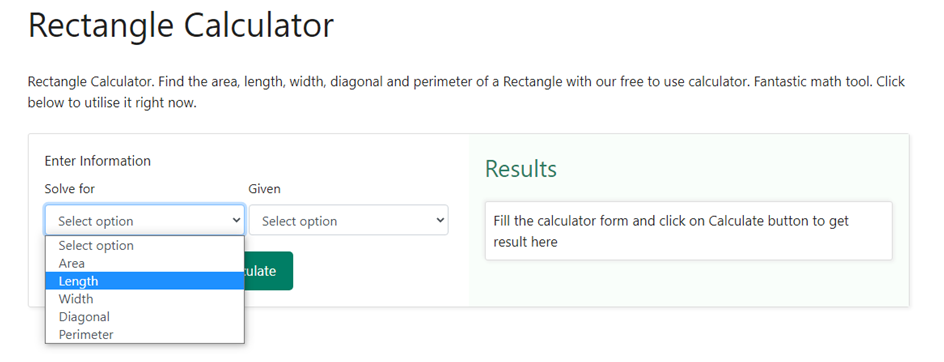
Step 2 – Once we have selected that we wish to find the length, the next step is to let the calculator know what the information available for finding the length is. There can be multiple options to choose from such as area and width, width and perimeter, width and diagonal etc. Let us take an example, where we have been given the area of the rectangle as 45 sq. cm and the width of the rectangle as 5 cm. In order to enter these values, we shall select the options width and area in the drop-down section of the Given box in the rectangle calculator. Below is a snapshot of how the drop-down box would like upon choosing the width, area as selection –
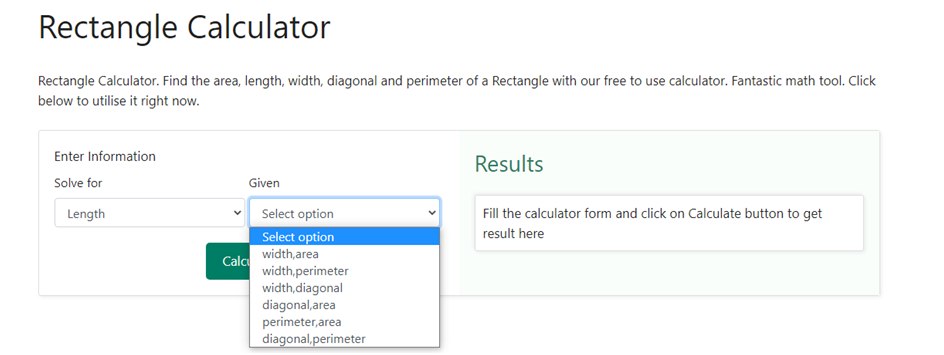
Step 3 – Once we have selected width, area as the given option, we will be asked to enter the value of the width and area in the options below. Below is a snapshot of how the drop-down box would like for entering the values of the width and area –
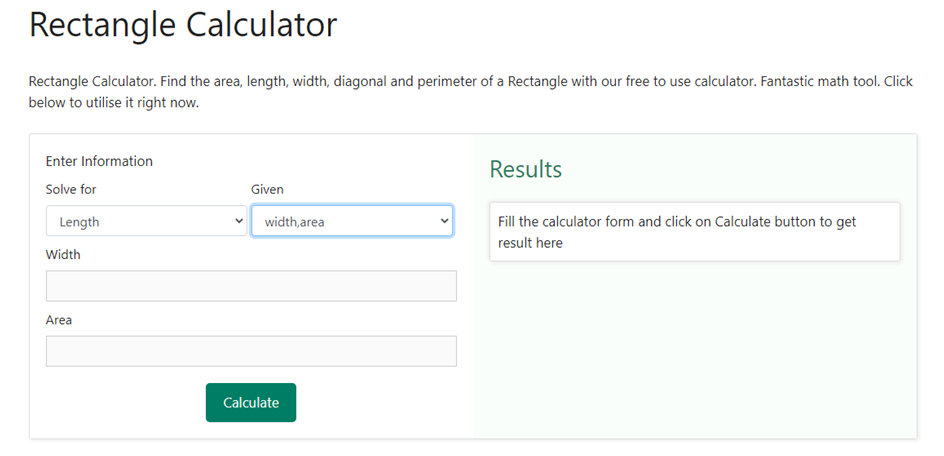
Step 4 – Now that we have chosen both what is required and what is given, we need to click on the calculate button. As soon as we click on the calculate button, we shall be shown the result on the right-hand side of the information that we entered in the above steps. Below is a snapshot of how the result would be displayed once we click on the calculate button.
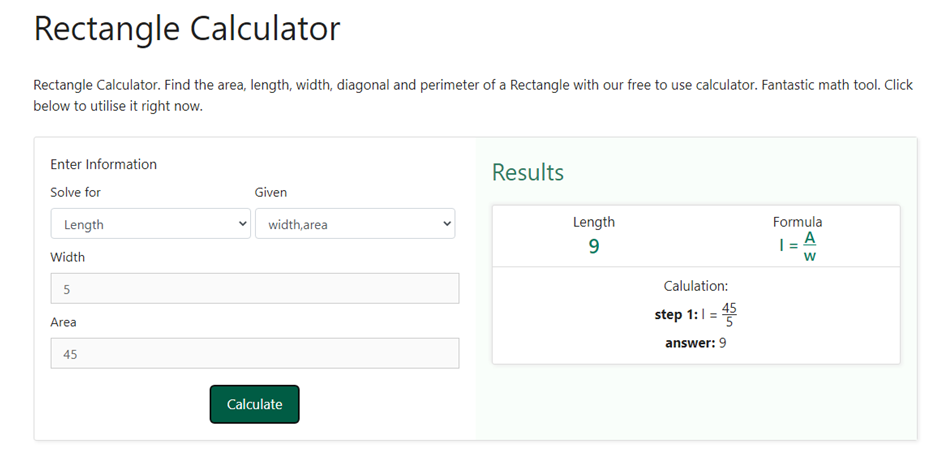
Similarly, using the rectangle calculator we can find its perimeter and diagonal as well using different dimensions of the rectangle.